License & Install
Step 1: Install License
Click Here to Download your license file and find the file called sectorjunky.license.
Put it inside of this directory:
C:\Users\YourUserName\Documents\NinjaTrader 8
Step 2: Install Indicators
Click Here to download Indicators. If Chrome is over protective, choose "Keep" as shown below:
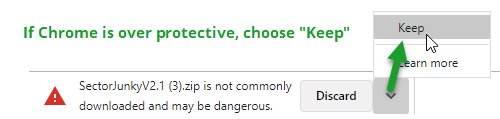
Then open NinjaTrader and go to Tools > Import > NinjaScript Add-On and select the zipped folder to import it.
Step 3: Enable Tick Reply
In NinjaTrader, go to Tools > Options > Market Data and check the box labeled Show Tick Replay. Now double click the main instrument in your chart and check the box labeled Tick Replay. Set the Session to US Equities RTH.
Step 4: Add an Indicator
Go to any chart that is using the US Equities RTH session, and right click the chart and choose Indicators. All Bills Charts Indicators will be inside of a Bills Charts folder and start with the letters sj. Click the Bills Charts folder and double click the sjCapWeightedIntraday Indicator to add it with its' default settings.
Step 1: Install License
Click Here to Download your license file and find the file called sectorjunky.license.
Put it inside of this directory:
C:\Users\YourUserName\Documents\NinjaTrader 8
Step 2: Install Indicators
Click Here to download Indicators. If Chrome is over protective, choose "Keep" as shown below:
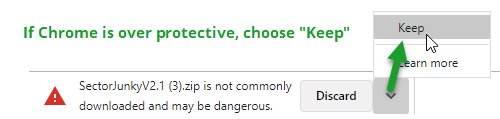
Then open NinjaTrader and go to Tools > Import > NinjaScript Add-On and select the zipped folder to import it.
Step 3: Enable Tick Reply
In NinjaTrader, go to Tools > Options > Market Data and check the box labeled Show Tick Replay. Now double click the main instrument in your chart and check the box labeled Tick Replay. Set the Session to US Equities RTH.
Step 4: Add an Indicator
Go to any chart that is using the US Equities RTH session, and right click the chart and choose Indicators. All Bills Charts Indicators will be inside of a Bills Charts folder and start with the letters sj. Click the Bills Charts folder and double click the sjCapWeightedIntraday Indicator to add it with its' default settings.
Step 1: Install License
Click Here to Download your license file and find the file called sectorjunky.license.
Put it inside of this directory:
C:\Users\YourUserName\Documents\NinjaTrader 8
Step 2: Install Indicators
Click Here to download Indicators. If Chrome is over protective, choose "Keep" as shown below:
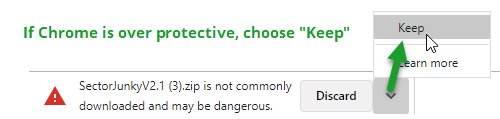
Then open NinjaTrader and go to Tools > Import > NinjaScript Add-On and select the zipped folder to import it.
Step 3: Enable Tick Reply
In NinjaTrader, go to Tools > Options > Market Data and check the box labeled Show Tick Replay. Now double click the main instrument in your chart and check the box labeled Tick Replay. Set the Session to US Equities RTH.
Step 4: Add an Indicator
Go to any chart that is using the US Equities RTH session, and right click the chart and choose Indicators. All Bills Charts Indicators will be inside of a Bills Charts folder and start with the letters sj. Click the Bills Charts folder and double click the sjCapWeightedIntraday Indicator to add it with its' default settings.
Cap Weighted Intraday Indicator
Important
This Indicator requires tick data and is generally used on intraday charts with 5-8 days history. If you need a Daily chart with more history, try the CapWeightedDaily Indicator on this page.
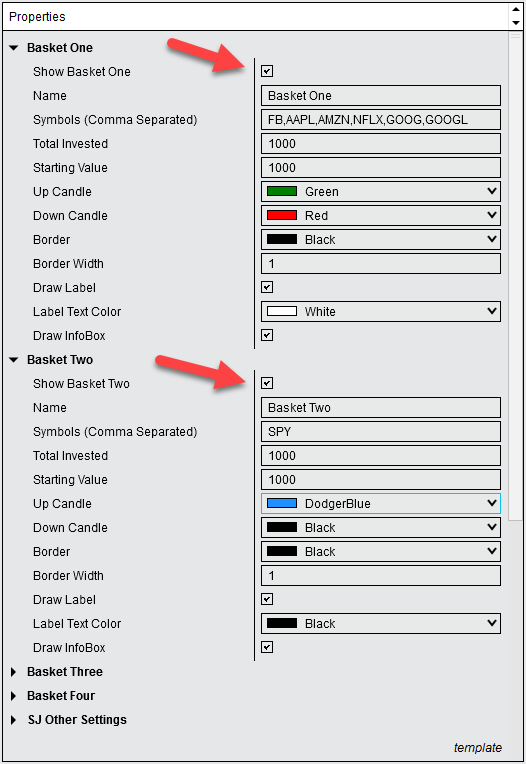
Add the Indicator
Open a time based chart (1 minute, 5 minute, etc.). Right click the chart and choose Indicators and double click the SectorJunky folder to open it. Now add the sjCapWeightedIntraday Indicator. Here are some basic things to know:
The Basics:
- Maximum Indexes: 5 per Indicator (if you need more, add a second indicator).
- Maximum symbols per Index: 10 stocks or Sector SPDR® ETF's.
- Weights are provided to the indicator automatically via our web service (no math required for the trader). They're re-calculated at the close of each day based on Shares Outstanding and the 50 Day Average price at the sessions close.
- Stocks covered by the webservice include all stocks in S&P 500 and Nasdaq 100 (there is some overlap there) as well as all 10 Sector SPDR® ETF's. To build baskets of stocks that we do not cover, use the CustomWeighted Index Indicators on this page.
- Impact Mode: When checked, dampens the volatility of lower weighted indexes vs. the larger indexes. It's meant to help gauge which indexes are changing in market cap the most and therefore would make the most impact on a market cap weighted index like the S&P500. See the video at the top of this page to learn more.
- Symbol Entry is in comma separated format. A minus sign in front of the symbol shorts that stock in the basket.
- The pipe operator ("|") can be used to split any basket into an equal weighted spread. See the video at the top of this page to learn more.
- Price Labels are optional and will be colored the same as the Up Candle in each Index.
- InfoBoxes are optionl and will be colored the same as the Up Candle in each Index.
- InfoBox Weights represent the weight of the stock in the index you are creating, not in a particular index like the S&P 500. However, if there are no shorts in the Index, the InfoBox will also display the Relative Size of the total Index to both the S&P500 and the Nasdaq 100.
- Be patient on load times since we're processing every trade for every symbol. When testing with a machine with 16GB of RAM, load times can take 15-20 seconds but this varies based on the number of symbols being processed.
- The F5 key fixes most any load issue. After adding the Indicator, as long as you see Calculating... in the upper left corner of the Indicator pane, then Bills Charts is processing tick data. If the Calculating... message disappears and you don't see the Indicator, press F5 to reload. If that doesn't resolve the issue, Send us an email (include screenshots, if possible).
Cap Weighted Daily Indicator
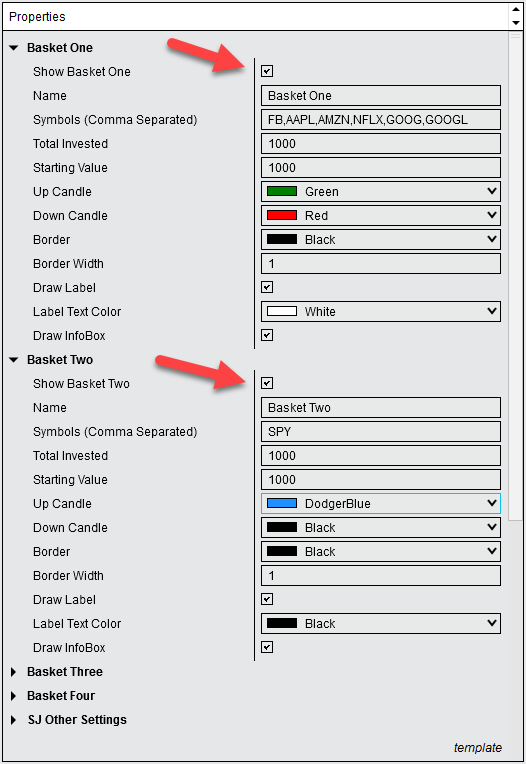
Add the Indicator
Open a time based chart (1 minute, 5 minute, etc.). Right click the chart and choose Indicators and double click the SectorJunky folder to open it. Now add the sjCapWeightedDaily Indicator. Here are some basic things to know:
The Basics:
- Maximum Indexes: 11 per Indicator (if you need more, add a second indicator).
- Maximum symbols per Index: 15 stocks or Sector SPDR® ETF's.
- Tick Data is not required for this Indicator. It relies on one minute bar data.
- Weights are provided to the indicator automatically via our web service (no math required for the trader). They're re-calculated at the close of each day based on Shares Outstanding and the 50 Day Average price at the sessions close.
- Stocks covered by the webservice include all stocks in S&P 500 and Nasdaq 100 (there is some overlap there) as well as all 10 Sector SPDR® ETF's. To build baskets of stocks that we do not cover, use the CustomWeighted Index Indicators on this page.
- Comparison Index can be used to display the relative strength of each of your baskets to one Index. This can be one symbol such as SPY for the total S&P or it can be another CSV list of symbols that form another index. Leave this field empty for No Comparison Index.
- Impact Mode: When checked, dampens the volatility of lower weighted indexes vs. the larger indexes. It's meant to help gauge which indexes are changing in market cap the most and therefore would make the most impact on a market cap weighted index like the S&P500. See the video at the top of this page to learn more.
- Symbol Entry is in comma separated format. A minus sign in front of the symbol shorts that stock in the basket.
- Price Labels are optional and will be colored the same as the Up Candle in each Index.
- InfoBoxes are optionl and will be colored the same as the Up Candle in each Index.
- InfoBox Weights represent the weight of the stock in the index you are creating, not in a particular index like the S&P 500. However, if there are no shorts in the Index, the InfoBox will also display the Relative Size of the total Index to both the S&P500 and the Nasdaq 100.
Custom Weighted Intraday Indicator
Important
This Indicator requires tick data and is generally used on intraday charts with 5-8 days history. If you need a Daily chart with more history, try the CapWeightedDaily Indicator on this page.
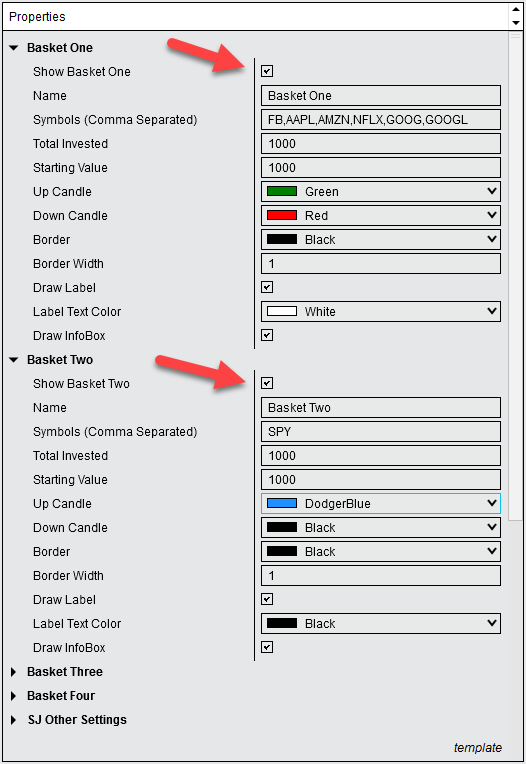
Add the Indicator
Open a time based chart (1 minute, 5 minute, etc.). Right click the chart and choose Indicators and double click the SectorJunky folder to open it. Now add the sjCustomWeightedIntraday Indicator. Here are some basic things to know:
Symbol Limits/Data Usage:
- Each Indicator can create up to 4 Indexes (if you need more, add a second indicator).
- Each Index can contain up to 15 stocks or Sector SPDR® ETF's.
Entering Weights and Symbols:
- Symbols are entered in comma separated format. A minus sign in front of the symbol shorts that stock in the basket.
- Weights should be entered into the Weights field in comma separated format.
- Make sure the number of weights entered matches the number of symbols entered.
- Enter the weights in whole numbers, for example, for 5 symbols, all with 20% weight: 20,20,20,20,20
Labels and InfoBoxes
- Price Labels are optional and will be colored the same as the Up Candle in each Index.
- InfoBoxes are optional and will be colored the same as the Up Candle in each Index. Each InfoBox contains the weights of the symbols in the index.
Troubleshooting:
- Be patient on load times since we're processing every trade for every symbol. When testing with a machine with 16GB of RAM, load times can take 15-20 seconds.
- The F5 key fixes most any load issue. After adding the Indicator, as long as you see Calculating... in the upper left corner of the Indicator pane, then Bills Charts is processing tick data. If the Calculating... message disappears and you don't see the Indicator, press F5 to reload. If that doesn't resolve the issue, Send us an email (include screenshots if possible).
Custom Weighted Daily Indicator
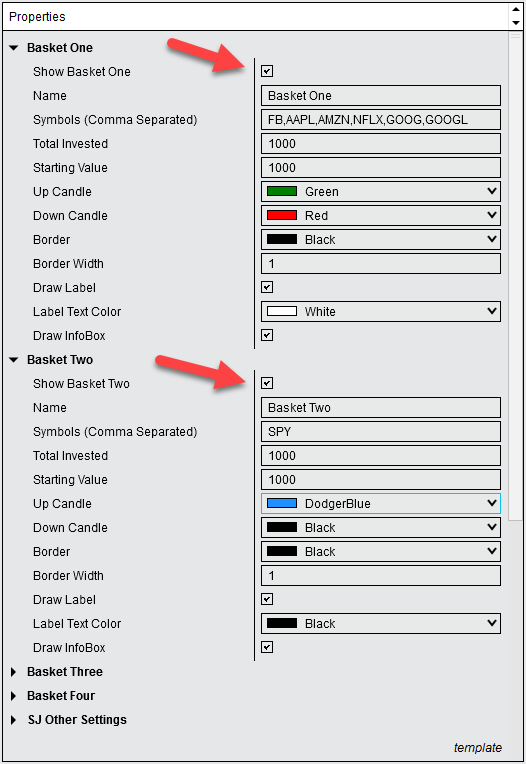
Add the Indicator
Open a Daily or Weekly chart. Make sure Tick Replay is off. Right click the chart and choose Indicators and double click the SectorJunky folder to open it. Now add the sjCapWeightedDaily Indicator. Here are some basic things to know:
Symbol Limits/Data Usage:
- Each Indicator can create up to 6 Indexes (if you need more, add a second indicator).
- Each Index can contain up to 15 symbols.
Entering Weights and Symbols:
- Symbols are entered in comma separated format. A minus sign in front of the symbol shorts that stock in the basket.
- Weights should be entered into the Weights field in comma separated format.
- Make sure the number of weights entered matches the number of symbols entered.
- Enter the weights in whole numbers, for example, for 5 symbols, all with 20% weight: 20,20,20,20,20
Labels and InfoBoxes
- Price Labels are optional and will be colored the same as the Up Candle in each Index.
- InfoBoxes are optional and will be colored the same as the Up Candle in each Index. Each InfoBox contains the weights of the symbols in the index.
Other things to know:
- Using Power Indexes - Use dynamic symbols such as
$SPX_ACTIVES(5,5)to build a real time index of the most active stocks in the S&P, Nasdaq or any of the major sector indexes. - Creating Custom Indexes saves you from typing long symbol lists such as
DAL,HA,JBLU,AAL,ALK,SAVE,UAL,LUV. Instead, create your own custom index called$AIRthat automatically populates those symbols into any of the Bills Charts major indicators.